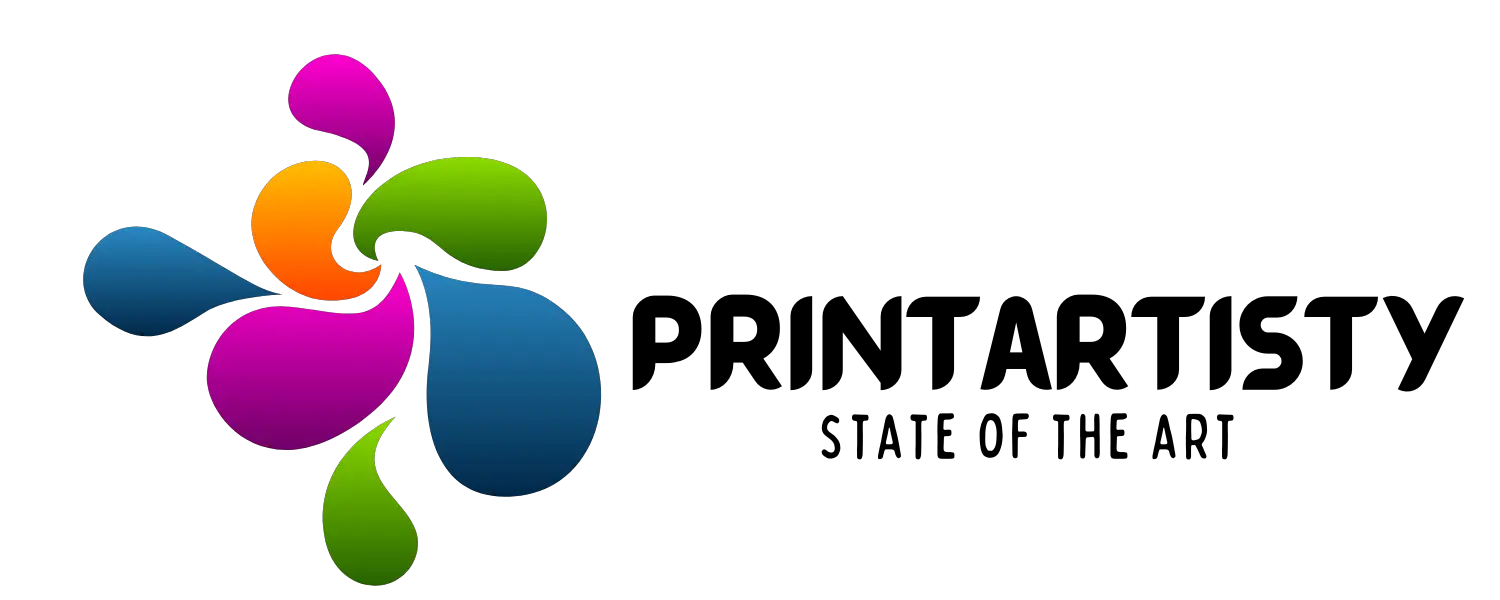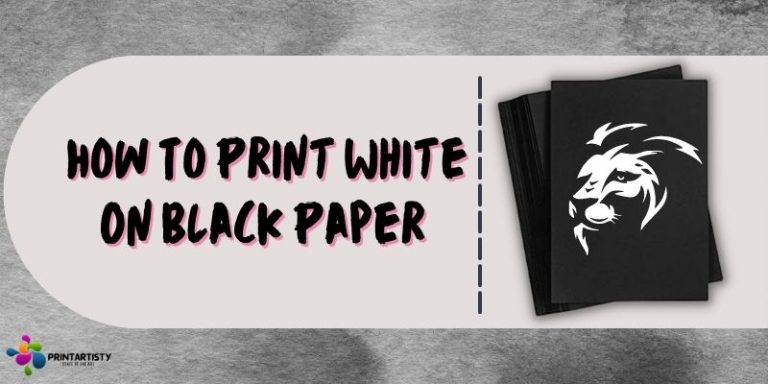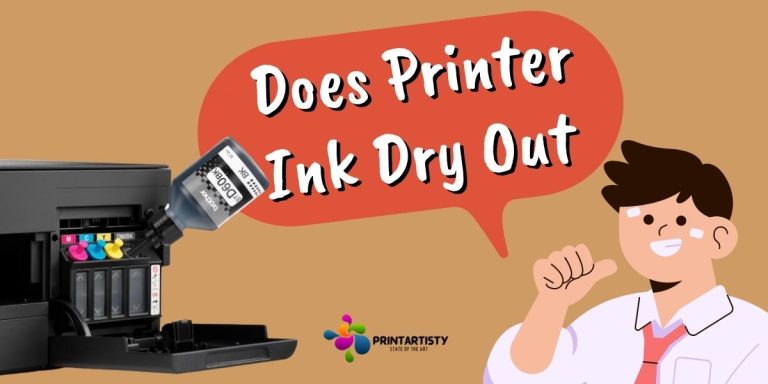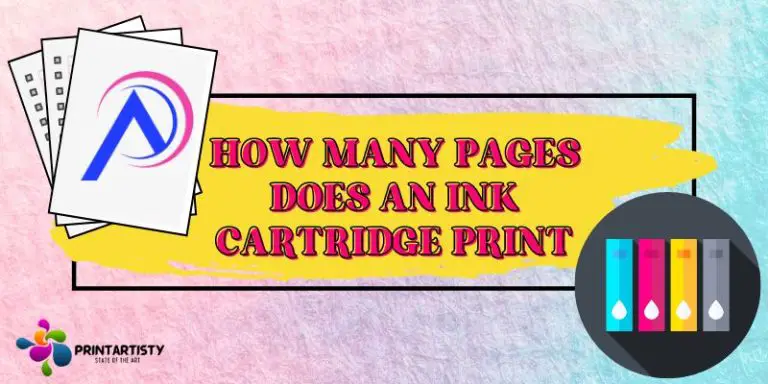How To Check Printer Ink Levels On HP, Canon, Epson, Brother
Checking ink levels are essential for flawless printing since the empty cartridge will print uneven lines on the documents. Although there are multiple ways allow us to check the toner or ink levels with ease including checking via smart apps, from the printer’s LED display, using the control panel, and even via a smartphone or an alert might pop up: ink is running low.
So today, we’ll learn how to check printer ink levels on HP, Epson, Canon, and Brother printers on Windows 10, 11, or Mac. Let me tell you if you get an inkjet printer then you can determine the ink levels from the ink tanks with ease. Check the comparison of ink cartridges vs ink tanks.
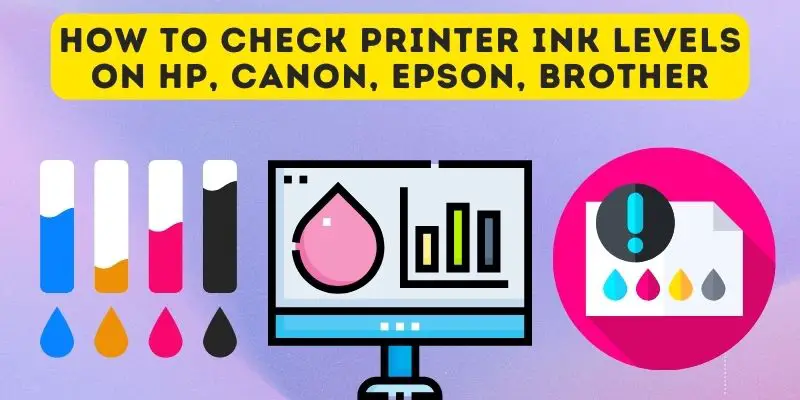
How to Check Printer Ink Levels (HP, Epson, Canon, Brother)
We’ve compiled a detailed guide on checking several printer ink levels with images and when the ink is running out, replacing the toner or cartridges is essential.
How To Check Ink Levels On Hp Printer
Before getting started, ensure that your printer is connected to your laptop or computer on which you want to check the ink levels. You can connect with wifi or a USB connection and install the drivers.
1. Go to the start menu of your computer in the bottom left corner. And click on the control panel.
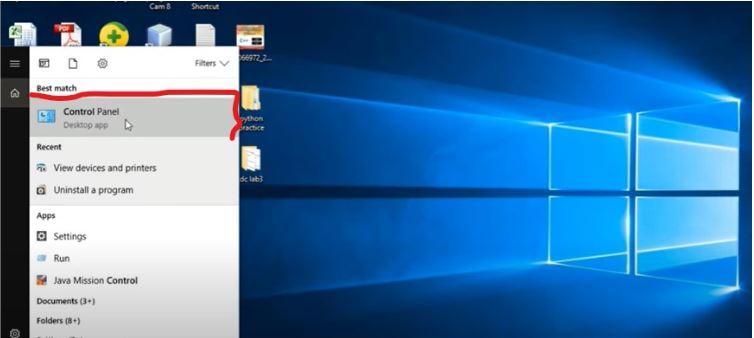
2. After going into the control panel, select the devices and printers under the hardware and sound as shown in the image.
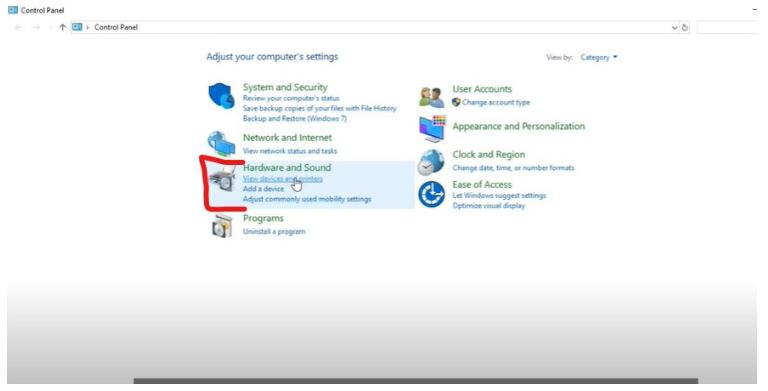
3. If you’ve connected your printer to the computer and installed the drivers then after going into the device and printers, you’ll find the connected printer there. I’ve connected HP Deskjet 2130.
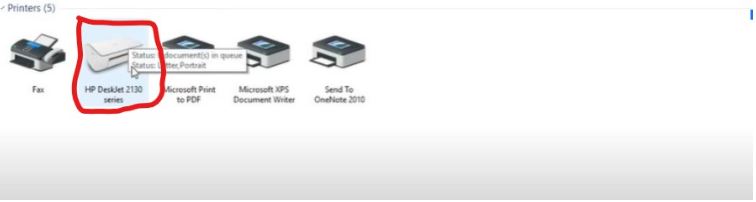
4. Go into the selected printer, go to the “HP printer assistant” and wait for a couple of seconds. A menu will pop and you will get several options. You’ll see the option “estimated ink levels”. Open it and wait for a couple of seconds.
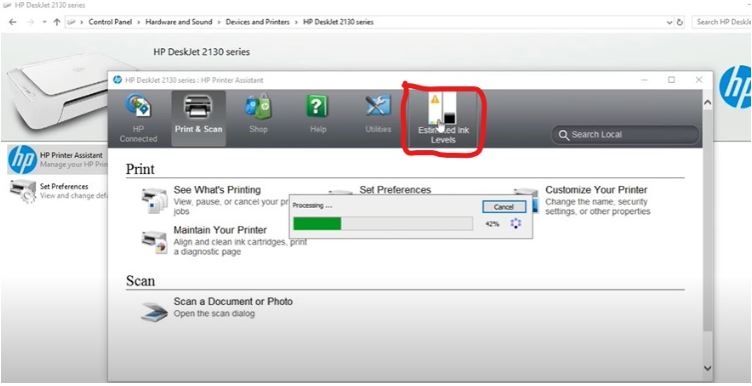
And here are the ink levels!
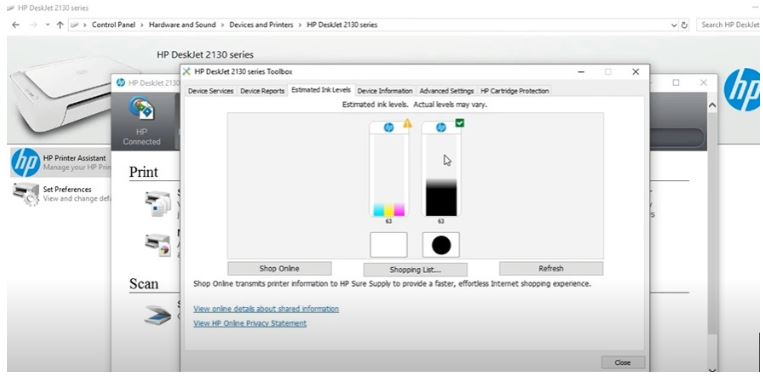
Method 2: Another method is using the HP smart app available for windows. You can download it and check the ink levels simply on the home screen.
Here are the simple steps:
Method 3: if you own a high-end printer then your printer will have a navigation panel and a smart LCD display. I’ve got HP 8710 and here are the steps.
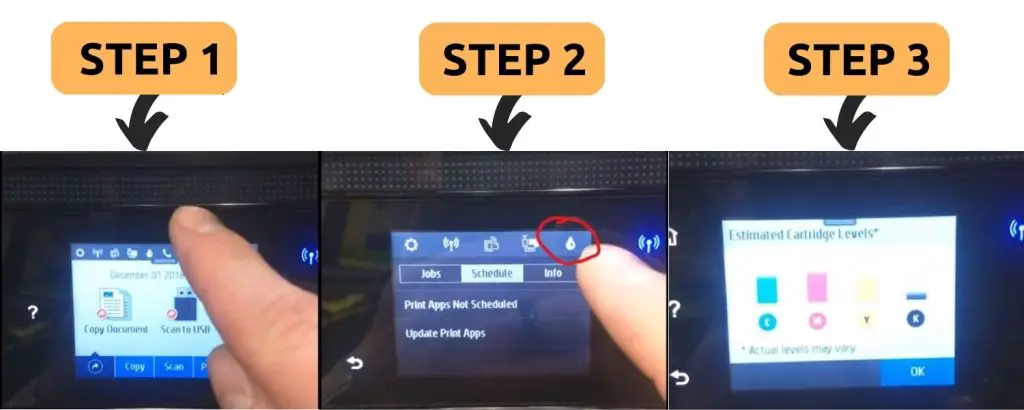
You can also check how to print white ink on black paper using an HP printer.
How To Check Brother Printer Ink Levels
I’ve got the brother monochrome laser printer to check the toner level. Though monochrome printers will have only a single cartridge which is BK only. Even you might get the alert of replacing the cartridge on the monochrome display of the screen. It means you need to replace the cartridge.
Using LCD navigation
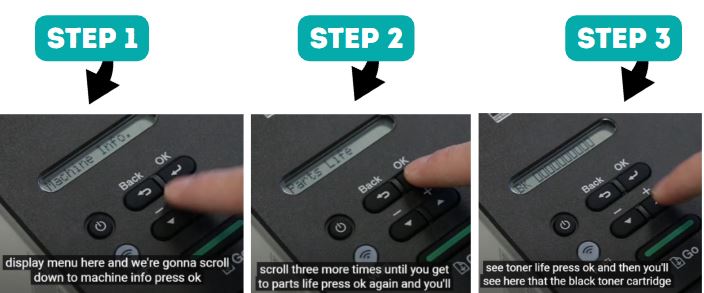
Additionally, there are also multiple ways to check the toner or ink levels on the brother printer. For example, the Brother smart app also indicates the cartridge levels.
Simply download the Brother print app and connect your printer to the laptop or PC on which you’ve installed the app. Open the app > select the printer you’ve connected > go to the ink & supply and check the levels easily.
But what if your brother’s printer is cheap and doesn’t support that app? Here is another alternative. Get printers under $100 which also support smart apps.
How To Check Brother Ink Levels
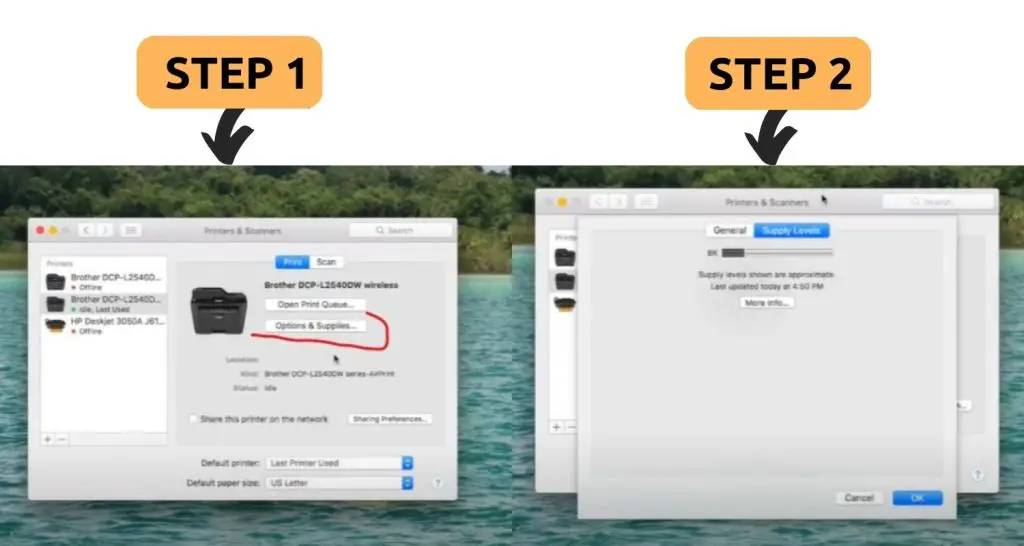
How To Check Printer Ink Levels Canon In Windows 10
Checking in levels on canon printer is also straightforward as the above methods. Either you can connect the smart Canon print app with your gadgets or you can check from your laptop too. Another method is using the LCD display of the canon printer.
Here are the simple steps you can check from your printer in Windows 10.
How To Check Printer Ink Levels Epson Windows 10
Epson printers also allow us to determine the ink levels with ease using Epson’s iPrint App, using your computer or LCD display. Before checking ink levels on your computer, make sure you’ve installed the drivers from the CD or downloaded them from Epson’s website.

You can check Epson ink levels on Windows 10. Although, Windows 11 method and Mac can be different which are also mentioned below.
How To Check Printer Ink Levels Windows 11
Regardless of your operating system, you can use digital brand print apps to determine the ink level. Like HP’s smart app, Brother’s smart app, Epson’s iPrint app, and Canon’s print app too. But not all printers support these apps. Their alternative is to use your computer or laptop to display the ink levels. However, using the LCD display of the printer is also a handy way to check.
This is one of the quickest ways to check the ink levels on Windows 11. You can utilize this way on any of the brand printers whether it is Epson, Brother, Canon, or HP.
How To Check Printer Ink Levels On Mac
The method of checking toner or ink levels on Mac is also very simple with a couple of steps. I’m using my default system of the Mac because I’m not utilizing any type of smart app or LCD display.
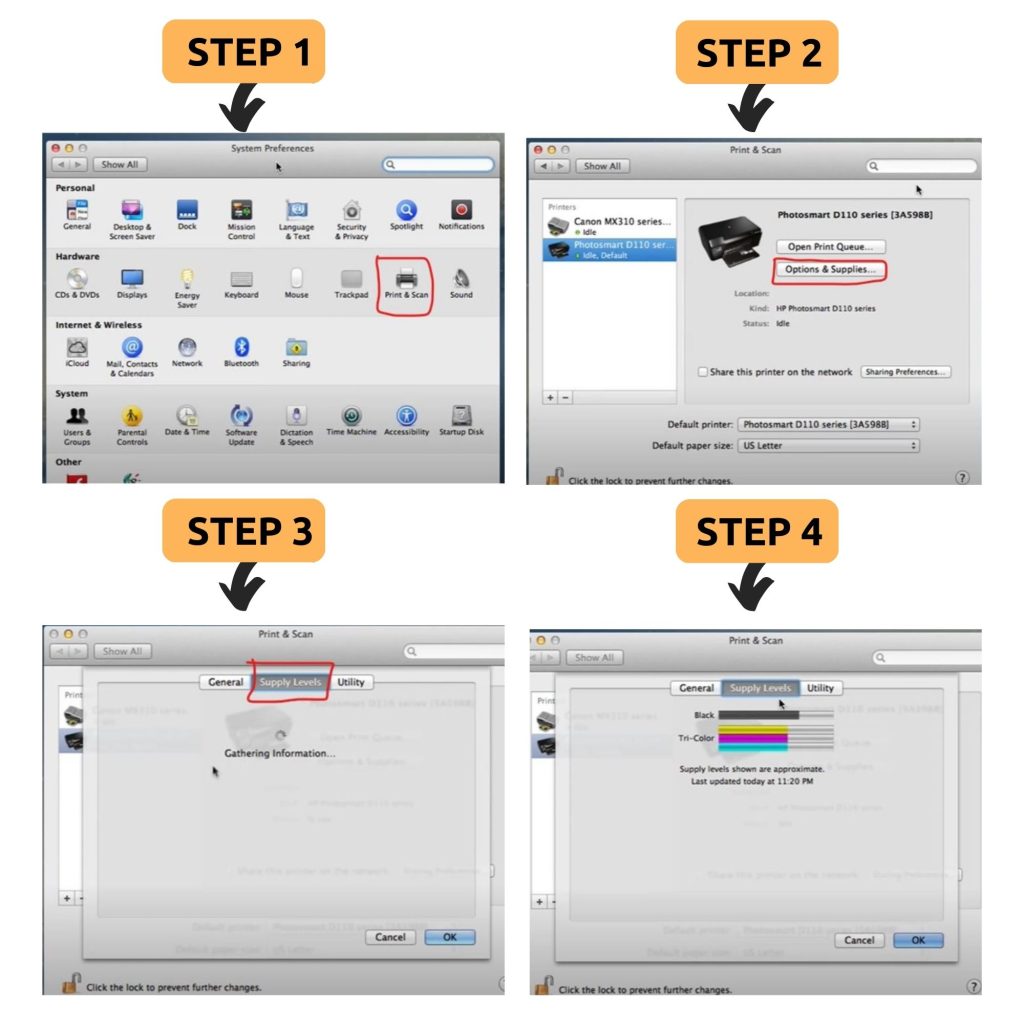
Whether you’re using Epson, HP, Brother, or Canon, the above is applied to all types of printers even if you get a printer under $200. Further, if you may know how many pages does an ink cartridge print?
Conclusion
So the guide will help you the most to check the ink or toner levels. I hope you’ve learned now how to check the level of cartridges and get them replaced if needed. There is no single way to check but you can utilize multiple ways according to your convenience. But the easiest way to check is using your computer or laptop when they’re connected to the same network.