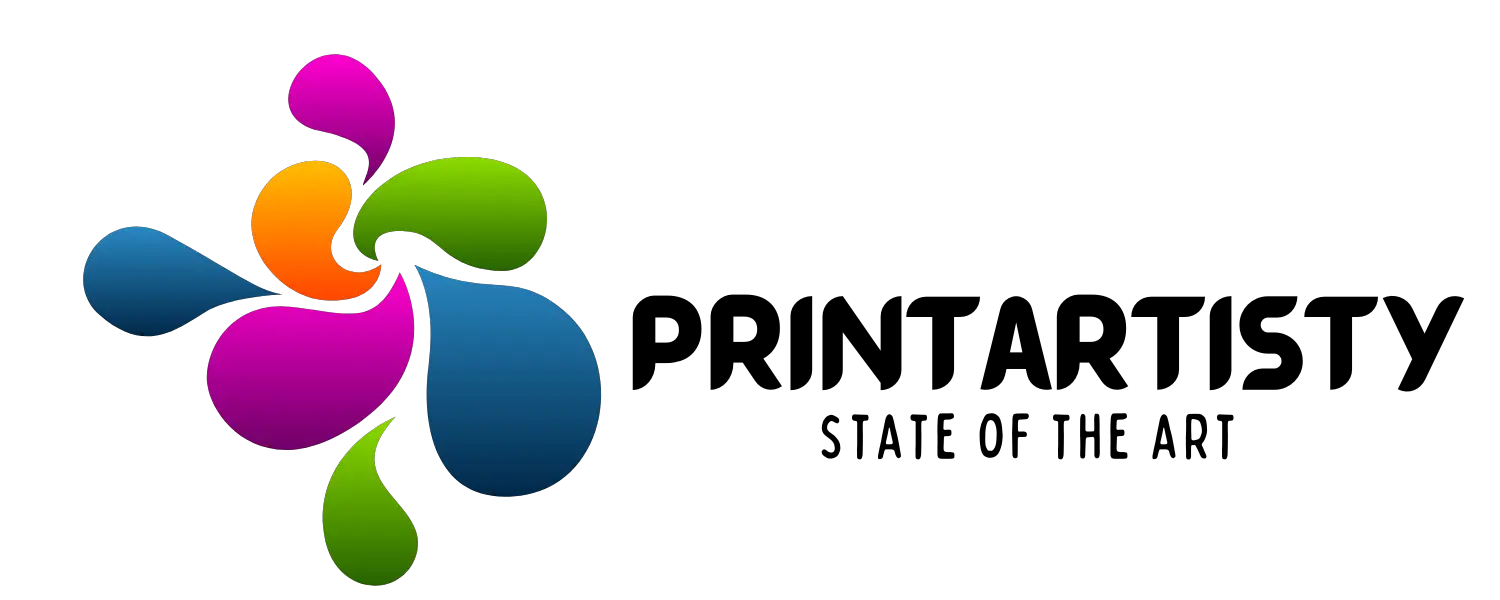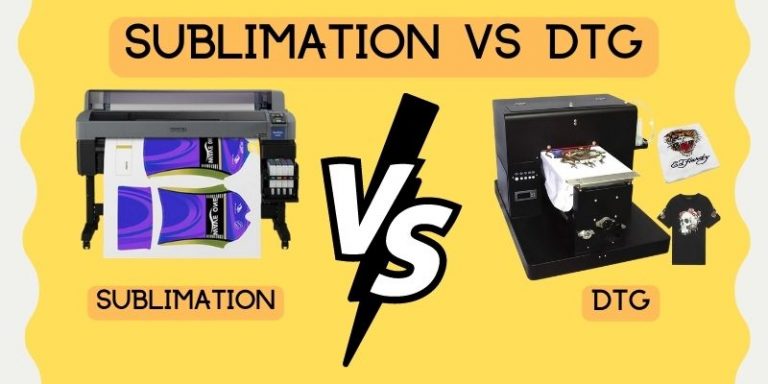Epson 2803 Vs 4800 | Main Difference, Sublimation, And Specs
Just as a painter needs the right brushes to create their masterpiece, so too does a print enthusiast need the right printer to bring their vision to life. Epson has produced a lot of similar models that fulfill the enthusiast’s needs but they come with a minor difference too according to their price range. Epson 2803 and Epson 4800 are one of them with the major difference of auto document feeder. So let’s start exploring the tiny differences and our experience with these cousins.

Check Epson ET-8500 Vs ET-8550
Main Difference Between Epson 2803 Vs 4800
The main difference between Epson 2803 and 4800 lies under the auto document feeder. The auto document feeder is the biggest difference that I got with these printers. The Epson 4800 comes with an auto document feeder whereas the Epson 2803 is a basic printer without it.

However, I assume both are the basic printers that can be used for sublimation. Because they don’t have any tangled features like more than 4 colors of inks and a nightmare to set up. But in my opinion, the Epson 4800 has got a little edge over 2803 in print quality and auto document feeder.
Check Epson ET- 8550 Vs ET-15000
Epson EcoTank ET-2803 Vs Epson EcoTank ET-4800 Specs
| Feature | EcoTank ET-2803 | EcoTank ET-4800 |
| Type | All-in-One Inkjet Printer | All-in-One Inkjet Printer |
| Functions | Print, Scan, Copy | Print, Scan, Copy, Fax, ADF |
| Ink System | EcoTank Cartridge-Free | EcoTank Cartridge-Free |
| Included Ink | Enough for 2 years | Enough for 2 years |
| Replacement Ink | 522 EcoTank Bottles | 522 EcoTank Bottles |
| Print Speed (Black) | 10 ppm | 10 ppm |
| Print Speed (Color) | 5 ppm | 5 ppm |
| Resolution | 5760 x 1440 dpi | 5760 x 1440 dpi |
| Paper Size | Up to 8.5″ x 14″ | Up to 8.5″ x 14″ |
| Paper Capacity | 100 sheets | 100 sheets |
| Connectivity | USB, Wi-Fi | USB, Wi-Fi, Ethernet |
| Dimensions | 22.8 x 14.8 x 10 inches | 13.7 x 14.8 x 9.3 inches |
| Weight | 8.8 pounds | 15.12 pounds |
| Duplex Printing | Manual | Manual |
| Borderless Printing | Yes | Yes |
| Photo Ink | Yes | Yes |
| Mobile Printing | Epson Connect, Apple AirPrint, Google Cloud Print | Epson Connect, Apple AirPrint, Google Cloud Print |
| LCD Screen | 1.44″ Color | 1.44″ Color |
| ADF Capacity | N/A | 30 Sheets |
| Fax Speed | N/A | 33.6 kbps |
| Power Consumption | 13 W (Printing), 0.9 W (Sleep) | 15 W (Printing), 1.4 W (Sleep) |
What’s Inside The Box
When unboxing the first printer, Epson 2803, I found the printer itself, of course. You’ll find a set of starter inks, a power cord, a user guide, and a software CD for installation. It’s a fairly standard package that should get you up and running without much hassle. As for the Epson 4800, I found a similar set of items. Both were wrapped with a lot of tape.
The First Glance
Upon first glance, I noticed distinct differences between the Epson 2803 and 4800, as the Epson 2800 was a bit lighter and the 4800 was a bit bulkier. The 2803 flaunts a compact build that doesn’t require much space with a minimalist white finish.
The control panel is user-friendly, with clearly marked buttons that make navigation easy. The tilting option was available for the various angles. However, I observed it doesn’t have any numerical numbers that Epson 4800 had. To be honest, I didn’t see them to be very helpful but they can be used for password-entering and entering copy numbers.
On the other hand, the 4800 commands respect with its larger, robust structure. It’s intended for a bit heavier usage. Equipped with an auto document feeder comes with a decent height. The control panel had a similar experience as the Epson 2803 but already stated a difference in the numerical pad. Whereas, both printers seem to be durable.
Check Epson 2720 Vs 2803/2800 For Sublimation
The setup also was not too complicated and doesn’t require a tech-savvy to get started but a novice can also do it with ease on both printers. The connectivity is versatile in both printers and can be used USB, and Wifi, but Ethernet is only available in 4800.
Filling Sublimation Inks
The printers come with 2 years of ink with the package but I didn’t utilize it because I aimed to convert them for sublimation. But if you want to proceed with these normal inks just fill the ink and get started. Both printers don’t come with traditional cartridges, so no need to fill the inks with complexity. I just opened the sublimation inks equipped with Auto-filling technology, fitted the ink bottles to the ink tanks, and the ink started to fill the tanks until the tanks got full.
The printers also feature a transparent part that allows you to monitor the ink levels, so you’re not caught off guard when it’s time to refill.
Paper Size & Speed
The Epson 2803 has a wide range of paper size compatibility, accommodating sizes from 4’x6′ to Letter (8.5 x 11 inches). The Epson 4800 also comes with similar paper size compatibility up to Letter (8.5 x 11 inches). Both can handle fancy paper types including plain, photo, and glossy. Sublimation paper can be used using the paper settings at Premium Presentation Paper Matte.
Epson 4800’s auto document feeder can handle printing, copying, and scanning with ease, fax is also available in it. Though Epson 2803 can also print, scan, and copy manual work will be involved using a flatbed scanner. The Epson 4800 also comes with a flatbed scanner but it is optional to use because of having an auto document feeder. Duplex printing was only available in 4800 but for me it was useless.
The printing speed is almost similar for both models. 10 ppm for black and white documents and 5 ppm for color. The color document may need more time because of printer quality settings.
Print Quality
The print resolution was almost the same so I didn’t observe any significant difference in the printing quality. When it comes to crisp, clear text, both are perfect for office settings and personalized sublimation business.


I’ve printed out a few photos and the color reproduction is simply stunning. It’s vibrant, with deep blacks and bright whites. After printing on sublimation paper, you might get disheartened after getting faded results if you’re a newbie. But when you heat transfer the design, you’ll get stunned by outshining results.
Page Yield
While both printers are impressive in their own right when it comes to page yield. But to be honest, page yield depends on your designs and printer settings. You’ve seen that the printers can print 6,000 or 7,000 before needing a refill.
However, don’t be deceived; these numbers are for a printing type that covers only 5% of the page, not for photos that fill the entire page. So you might get 300 pages or 500 pages if you’re continuously printing photos and intricate designs.
Check Epson Ecotank ET-2400 Vs ET-2803
Converting Them For Sublimation
Well, to be honest, these printers are not like climbing a hill when it comes to converting them for sublimation. Because they are cartridge-free printers you won’t need any third-party cartridges to convert them.
You can immediately fill the sublimation ink and start using them for sublimation. But don’t forget to get the ICC profiles according to the inks you get. I’d recommend getting the sublimation ink ICC-free. I’ve recommended some of the products below.
Recommended Sublimation Inks & Paper
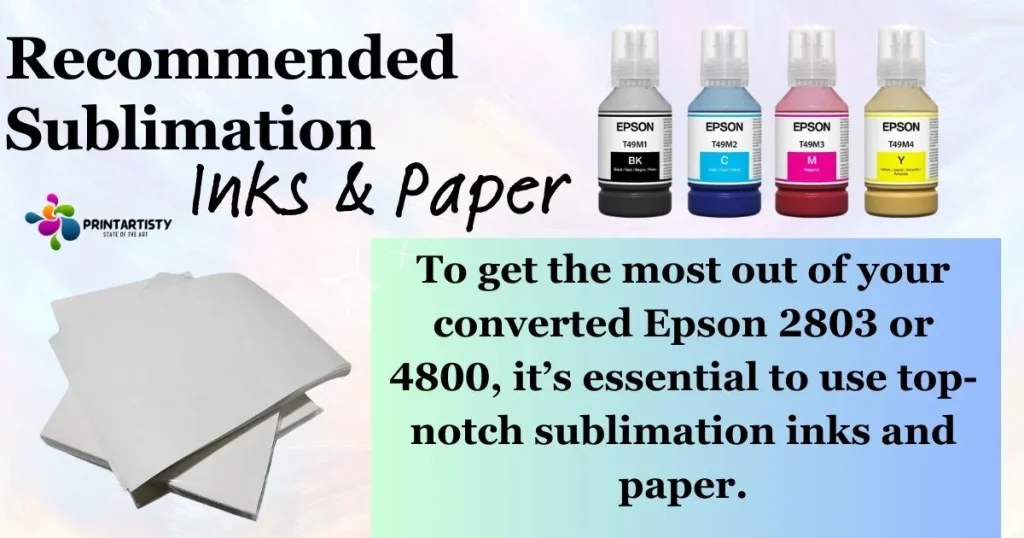
To get the most out of your converted Epson 2803 or 4800, it’s essential to use top-notch sublimation inks and paper.
Check Best Sublimation Ink
For inks, I highly recommend Hiipoo and Printerjack Sublimation Inks. They are specifically designed for Epson printers and deliver brilliant, sharp colors that don’t fade quickly. They are also easy to refill and don’t clog the printer head as some other inks can.
For paper, A-SUB Sublimation Paper and HTVRONT are my top picks. They are compatible with Epson printers and work fantastic for transferring images onto fabrics, ceramics, and other hard surfaces. They are also quick-drying and maintain the vibrant color of your designs without smearing or smudging during the transfer process.
Check Best Sublimation Paper
Conclusion
In conclusion, both the Epson 2803 and 4800 have their strengths. However, for me, the 4800’s superior print quality and auto document feeder give it an edge.
It’s also easier to convert them for sublimation. With the right sublimation inks and paper, it’s a great investment for any printing job. But you should have a look at your preferences and whether you need an auto document feeder and auto duplex prints or not.