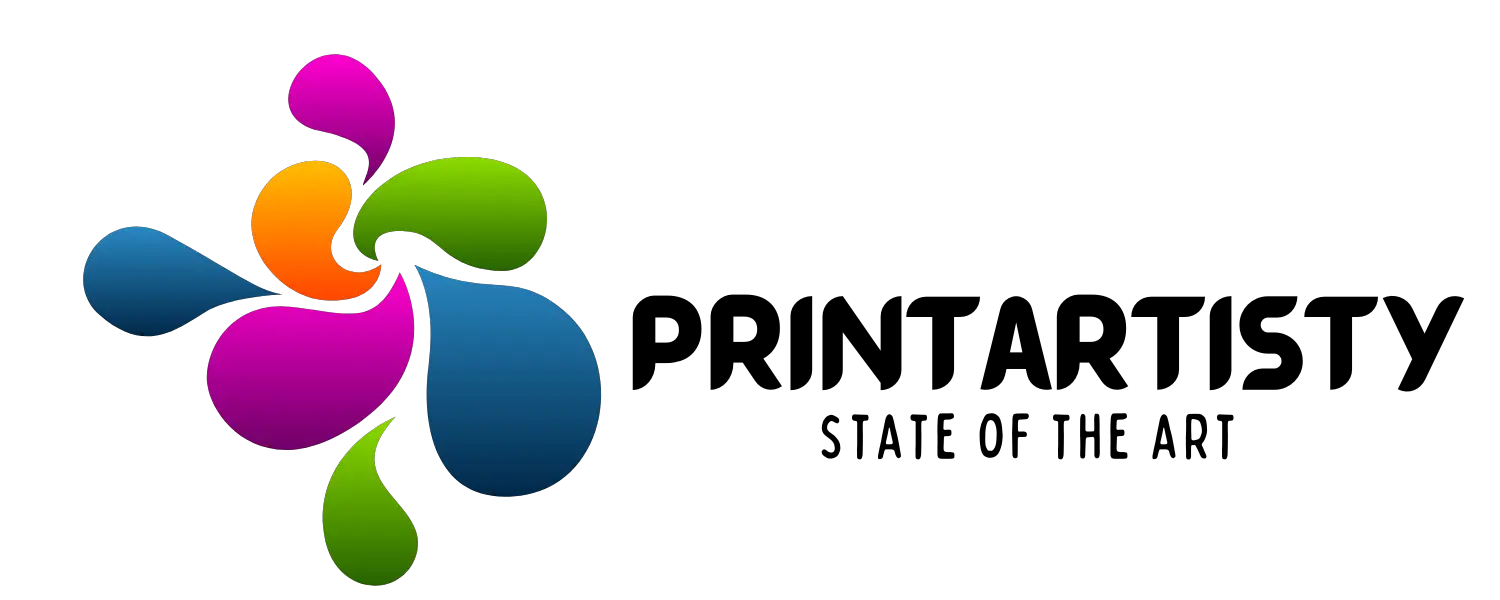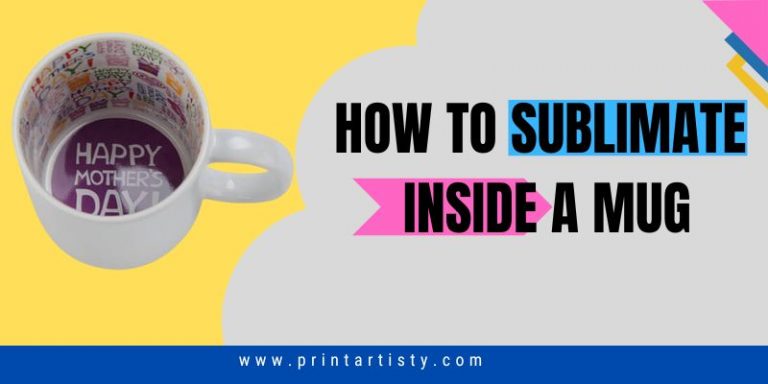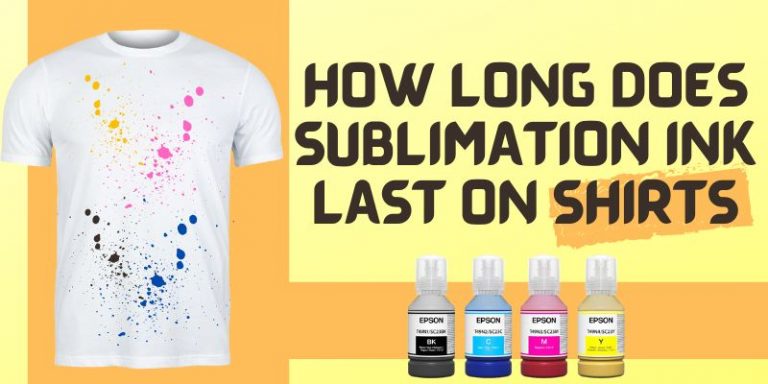Best Sublimation Printer For Cricut Maker | Cricut Design Space
The luckiest person in the world is the one who turns his hobby into a business. If you are of them looking to convert Cricut crafting into a small home business by utilizing Cricut then a fine-quality sublimation printer for Cricut is a one-stop solution for your needs.
From manufacturing quality to price, from features to performance, everything matters when you start a new business. Thanks to well-known manufacturers like Epson and Sawgrass, you can easily find the best sublimation printer for Cricut within your budget.
After analyzing and calibrating several printers with Cricut, I have selected these top-quality sublimation printers to use Print-then-cut using Cricut you can print and cut beautiful stickers to transfer on the substrates straight away.

7 Best-Selling Cricut Sublimation printers in 2024
Don’t have time to explore more about all products? Have a look at our top pick. The versatile printer allowed us to calibrate the printer with ease also print then cut feature was awesome to use with ET-3760.
1- Epson EcoTank ET-3760 Printer- For Cricut Maker – Top Pick

- Printing Technology Inkjet
- Connectivity Technology Wi-Fi, USB & Ethernet
- Compatible devices Smartphone
- Print output Color
If you are looking for a sublimation printer that is the most effective printer to use with Cricut then ET 3760 is one of my most used printers to use Cricut design space.
With the low print yield for both monochrome and color images, Epson EcoTank ET-3760 is a perfect option for you. The durable plastic body comes with a compact design for convenient placement and storage. The easy-to-read display has several physical buttons for effortless navigation. You can also tilt the screen for sitting and standing convenience.
It has four high-capacity ink tanks, which can be refilled easily. Scanning features are good, with a flatbed scanner and sheeted scanner offering an automatic document feeder to make scanning and copying tasks easier which ET 2750 lacks.
You will love the low cost per print for large-volume printing projects. Page yields for color and black ink were remarkably affordable for long-term use.
Offering a great resolution of 4800 x 1200 dpi, EcoTank ET-3760 prints photos with decent quality and well-defined colors. Epson EcoTank ET-3760 provided a decent printing speed more than ET 2750. I used the 300 DPI for small-sized substrates and got a decent print speed of up to 10 ppm.
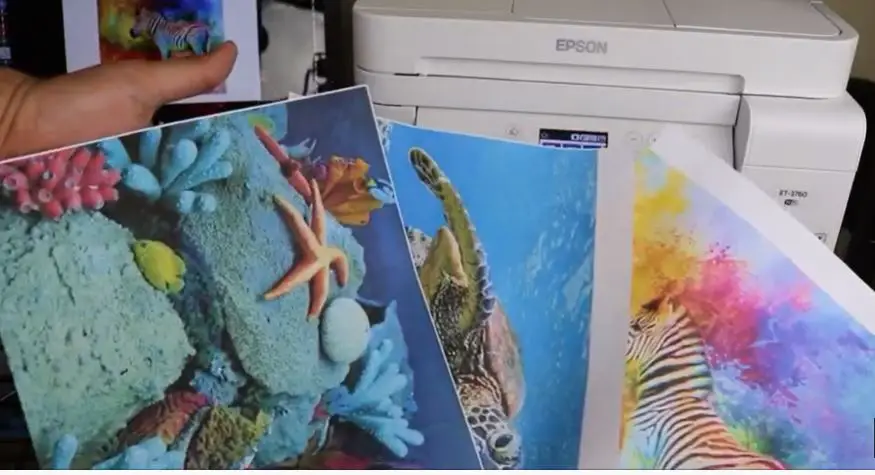
However, the color accuracy of the printer was passable with 300 DPI but I really admire the print quality after heat transfer. When it comes to connectivity options, you can use both wireless and wired devices. For Apple devices, you can use AirPrint and Mopria for Android gadgets. Just download the Epson iPrint app on your smartphone and directly print, scan, and copy from the device. Also, the app allows performing maintenance tasks like firmware updates and nozzle checks easily.
- Flatbed scanner for digitizing old photos
- Low page yield
- Quick operating
- Automatic document feeder
- Unique PrecisionCore Heat-Free Technology
- Handy 250 paper capacity
- Sublimation inks are not included
| Image | Product Name | Benefits | Price |
|---|---|---|---|
|
Top Pick
 |
1- Epson EcoTank ET-3760
|
|
|
 |
2- Epson EcoTank ET-2750
|
|
|
 |
3- Epson EcoTank ET-15000
|
|
|
 |
4-Sawgrass SG500
|
|
|
 |
5- Epson EcoTank ET-4850
|
|
|
 |
6- Epson EcoTank ET-4760
|
|
|
 |
7-Epson Workforce Pro WF-7840
|
|
2- Epson EcoTank ET-2750 Printer

- Printing Technology Inkjet
- Connectivity Technology Wi-Fi
- Compatible devices Smartphones, PC & Laptops
- Print output Color
The best wireless all-in-one printer with a super tank, Epson EcoTank ET-2750, offers remarkably cost-effective printing before needing to be refilled. The compact printer felt lightweight and had a space-saving design. The small screen display has no complicated buttons. I was able to tilt the screen for a better view, whether standing or sitting.
Thanks to the super tank cartridge system, this print has four high-capacity ink tanks that offered me to print a high number of copies before refilling. On the other hand, scanning features are mediocre, with no automatic document feeder. The printing speed was decent that is black is 10 ppm and 8 ppm for color prints.
Keeping an eye on the price, it provided decent photo printing quality, but the color accuracy is was not up to the mark. The input tray has a capacity of 100 sheets which is good enough for small businesses up to legal size (8 by 14 inches).

One plus point of the adjustable input feed tray is that it supports the most popular paper formats. This inkjet printer is exceptionally cost-effective for long-term use as the cost per print is amazingly low.
Looking at the connectivity options, connecting was super easy with Cricut explore air. Also, you can connect Epson EcoTank ET-2750 to Wi-Fi, Wi-Fi Direct, AirPrint, and Mopria for mobile printing. There is no Bluetooth, but you can print directly from your memory card.
Last but not least, the Epson iPrint app prints all types and also scans directly to the phone, which I should admire. You can check the ink levels of the printer and perform maintenance tasks, including print head cleaning, from a smartphone.
- Outstandingly cost-effective
- Decent photo printing quality
- Low cost-per-print
- Compact and lightweight design
- Multiple connectivity options
- No automatic document feeder
3- Epson EcoTank ET-15000- Best Epson Sublimation printer For Cricut

- Printing Technology Inkjet
- Printer output Color
- Connectivity Technology Wi-Fi & Ethernet
- Compatible Devices PC, & Laptops
Expensive choice but worth the price. A combination of an incredible tank system, remarkable high color, ease of setup, low cost per print, and durable build quality, the Epson EcoTank ET-15000 is a versatile sublimation printer for Cricut. Epson ET-15000 is the most reliable printer to use with Cricut. Featuring a relatively large design, ET-15000 comes with a decent touch screen to navigate options.
A remarkable super tank system with four ink tanks, this printer offers a great page yield for both color and black documents. Scanning features are good, with both flatbed and sheetfed scanners available. You can easily scan multiple-page documents in a row. However, the printer doesn’t have duplex scanning but won’t be a problem for sublimation.
When it comes to sheet capacity, the ET-15000 has 250 sheet capacity, including a front tray and a rear feed for specialty paper. The Cricut print-then-cut feature is able to accommodate up to 9.25 by 6.75 inches but apart from using it with Cricut, I was able to print wide format sheets up to 13 by 19 inches without calibrating. Check 13×19 sublimation printers.
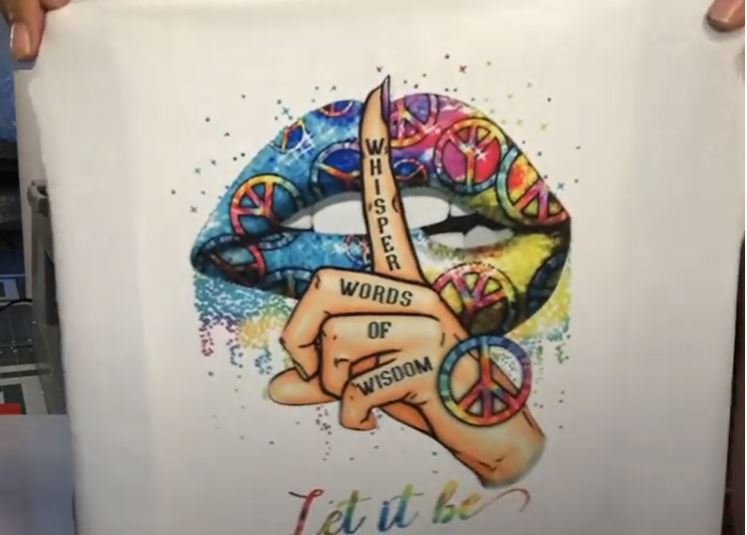
This fantastic Cricut printer offered me a printing speed of 9 ppm for color prints. The photo printing quality was matching with the Epson SureColor series which was precise and crystal clear. You can use Wi-Fi and Ethernet to connect your laptop and PC. There is no SD card or USB drive support. Thanks to the handy Epson iPrint app, you can print, scan and perform different tasks directly from your smartphone.
- Auto duplex printing
- Versatile paper handling
- Remarkable high page yield
- Best for large-volume documents
- Voice-activated Printing
- Disappointing color accuracy
4- Sawgrass SG500- Best Sawgrass Sublimation Printer for Cricut

- Printing Technology Inkjet
- Printer output Color
- Connectivity Technology Wi-Fi
- Compatible Devices Smartphones, PC & Laptops
The pioneer of Sublimation printing, Sawgrass is known for producing high-end printers with superb sublimation performance. An upgraded version of Sawgrass SG400, also compatible with Sg400, the SG500 offered us fabulous print quality on merchandise working.
You can also use this best sublimation printer for Cricut to print on T-shirts, cups, wood, and many versatile substrates. The hard substrate surface won’t peel, crack or scratch. The printed apparel won’t fade no matter how many times you wash it.
This letter-sized printer allows for printing custom designs with remarkable precision and quality. Featuring ultra-high definition Sublijet inks, Sawgrass SG500 delivers vibrant and life-like colors on different surfaces.
Overall, the Cricut printer has a compact footprint and excellent durability, but there are some changes made to the unit. The improved backlit LED display is convenient to read and navigate but Epson products are one step ahead because they have colorful LCDs.
There are various design improvements like a single roll-bar, high-resolution printing (4800 x 1200 dpi), and also more energy-efficient than SG400. With this sublimation printer, the manufacturer is offering an install kit to choose your preferred ink cartridge size. It helps to decrease ink wastage to a significant extent.

The connectivity options include both wired and wireless connections. Also, you can use a USB cord and Wi-Fi connectivity for your convenience. Thanks to the built-in self-cleaning feature, Sawgrass SG500 keeps running at its best even if the unit has not been used for a long time. Also, the self-cleaning feature maintained the performance and cleaned the printhead itself though Epson products don’t have this feature.
The Creative Studio tool is specially built for sublimation, offering in-product templates, seamless integration with the best Sawgrass sublimation printer, and thousands of ready-to-use designs. However, if you’re a beginner then may face difficulty calibrating the printer with Cricut so read thoroughly the guidance before calibrating the Cricut design space.
For complete peace of mind, this Cricut printer is packed with two years manufacturer warranty and lifetime technical support.
- Ultra Fine Photo Mode
- Built-in Self-Maintenance Mode
- Superior durability for long use
- Automatic duplex printing
- 2 years warranty
- Bulky design
5- Epson EcoTank ET-4850

- Printing Technology Inkjet
- Printer output Color
- Connectivity Technology Wi-Fi & USB
- Compatible Devices PC, & Laptops
Manufactured for small and home-based businesses under a budget, this all-in-one printer by Epson is an inexpensive option for large-volume document handling. Starting with the relatively compact design, Epson EcoTank ET-4850 has 2.4 inches color touchscreen display for effortless printing, scanning, and faxing. Thanks to the 250-sheet tray along with duplex printing, paper handling was super easy and best for continuous printing.
A 30-page automatic document feeder is another handy addition to an affordable printer. The printing speed of Epson EcoTank ET-4850 was 15.5 ppm for black and white and 8.5 ppm for color pages. Scanning features are passable with only a flatbed scanner available.
The photo printing quality is satisfactory with ordinary color accuracy. You can use the printer for home but not for professional high-end. Featuring an innovative cartridge-free solution with high capacity and easy-to-refill ink tanks, the printer helps to save time and money. The low cost per print makes it an excellent choice for those who are looking for a cost-effective solution in the long run.
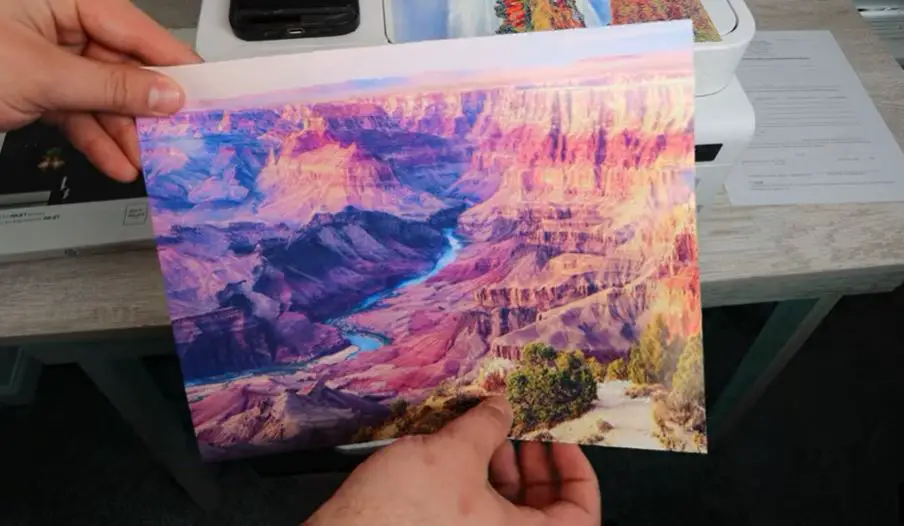
Connection choices include Wi-Fi, Wi-Fi Direct, Ethernet, and USB. For iOS or Android mobile printing, the Epson smart app allows printing and scanning from your smartphone. Other notable features include voice-activated printing, 2 years limited warranty, and replacement cartridges.
- Epson PrecisionCore Heat-Free Technology
- Duplex printing
- Auto Document Feeder
- 2-year limited warranty
- Comes with a pack of replacement cartridges
- ADF does not support auto duplexing
6- Epson EcoTank ET-4760- Dye Sublimation For Cricut

- Printing Technology Inkjet
- Printer output Color
- Connectivity Technology Wi-Fi & Ethernet
- Compatible Devices Smartphones, PC & Laptops
An inkjet printer for sublimation with a super tank system, low cost per print, and versatile features, Epson EcoTank ET-4760, is another excellent option for small offices. The build quality and design of the printer are passable with a space-saving option for small office tables. Featuring 2.4 inches color touchscreen display, the control panels have only two physical buttons and a tilting option for convenient viewing angles.
The Epson EcoTank ET-4760 features an outstanding super tank ink system. There are four high-capacity ink tanks that can be easily refilled at home. Not only do they hold lots of ink, but they also last for a long time. There are both flatbed scanners and an automatic document feeder available.
When it comes to paper handling, Epson EcoTank ET-4760 provided us a capacity of 250 sheet paper trays and an adjustable input tray to facilitate a variety of paper sizes up to legal size. The cost per print is amazingly low, and the ink bottles are low-priced.
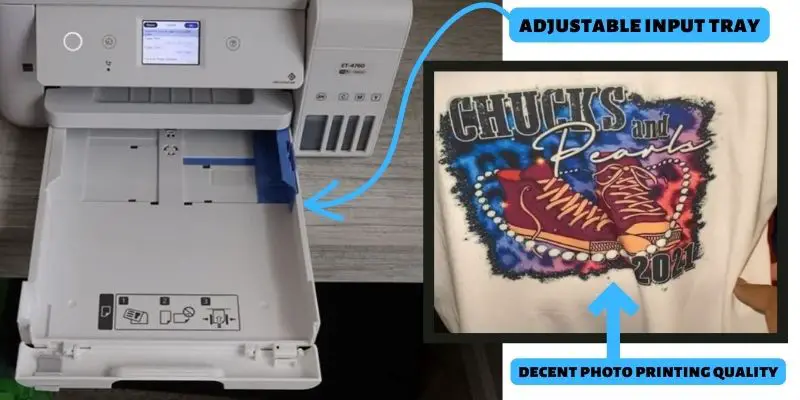
If you are looking for routine printing, this Epson EcoTank ET-4760 is an ideal option for you. The print speed is decent for monochrome documents but slows at printing color pages which were 4 to 5 depending upon the DPI.
To be honest, the photo printing quality and color accuracy are just okay with no special attraction. For connecting your smartphones, PC, and laptops, you can use Wi-Fi and Ethernet options. This sublimation printer is compatible with the Epson iPrint app to print, copy and scan directly from the mobile. The smart app also allows for performing limited maintenance tasks such as printhead cleaning, checking ink levels, and firmware updates.
- Voice-activated Printing
- Auto start and stop technology for easy color filling
- Auto 2-sided Printing
- Auto Document Feeder
- Outstandingly low cost-per-print
- Poor color accuracy
7- Epson Workforce Pro WF-7840- best wide format sublimation printer

- Printing Technology Inkjet
- Printer output Color
- Connectivity Technology Wi-Fi & USB
- Compatible Devices Smartphones, PC & Laptops
An all-in-one wide format printer, this large format sublimation printer by Epson is a great choice for printing and scanning large volumes of documents. Thanks to the two input trays, the printer can easily hold 500 pages for continuous printing up to 13 by 19 inches.
This wide format printer has great build quality and decent design, offering convenient access to paper jams and ink cartridges. A touchscreen LCD display is super easy to navigate.
The cartridge system is good but didn’t provide great page yield to me. However, it can produce a higher number of color pages which makes it a decent option for color printing. However, the cost per print was super high compared to EcoTank printers. The unit comes with a flatbed scanner and an automatic document feeder to print double-sided documents automatically.
Additionally, you can lift the lid hinges to scan thicker items. Epson Workforce Pro WF-7840 offers a print speed of 25 ppm for black and 12 ppm for color pages. Another standout feature of this Epson Cricut printer is its decent photo printing quality. Also, the color accuracy is acceptable for home use but not for commercial printing.

Being a cartridge inkjet printer, I bought separate refillable ink cartridges and it needs some maintenance tasks on a regular basis like checking the level of ink in the refillable cartridges. Also, its cartridges are for one-time use because refilling was not detected and the printer was stopping the print due to the error of empty cartridges. So I installed the CISS system which was handy for me. But there is also a solution to this problem.
You can simply replace the chips of refillable cartridges with the original cartridge chips that arrived with the printer. Use strong glue and replace them.
There are tasks built-in for printhead nozzle check, printhead cleaning, paper guide cleaning, and printhead alignment.
The printing options include Wi-Fi, USB, AirPrint, and Mopria for mobile printing. Lastly, the Epson iPrint app helps to print, scan and copy from your smartphone, check ink levels, perform maintenance tasks, and order new cartridges from home.
- Good printing speed
- Great scanner features
- Convenient access to paper jams and ink cartridges
- High-volume paper tray
- Auto Document Feeder and double-sided printing
- Large printing size except for Cricut
- Poor page yield
How To Calibrate A Cricut Sublimation Printer With Cricut To Use Print-Then-Cut
If you have bought one of the above printers now the next step is to calibrate the printer to use with Cricut. It will ensure that your Cricut maker cuts the images precisely.
- Sign in to the Cricut design space which is free to use.
- Go to the menu and select “Calibration”.
- After that, the 3 options will appear and you have to choose the third one “Print-Then-Cut.
- The next step is to connect your computer to the printer that you have bought from the above list, Make sure the Cricut maker is turned on and connected to the printer.
- Load the calibration sheet in the printer, select the right material, place the calibration sheet on the upper-left corner of the Cricut mat and select that Cricut sublimation printer, and press “print”.
- Press continue and select “Load My Mat”.
- It will proceed with loading the “test cut”.
You can then proceed with the setting according to your preferences with cut settings. For more information on cutting settings visit their official website here.
How to choose the best sublimation printer for Cricut- The buying Guide

New to buying the Cricut sublimation printer? Then checking out the below points is crucial for you.
1- Accuracy
Accuracy is essential while printing as sublimation printers are commonly used on textiles and fabric, which are mostly trimmed or cut during use. Make sure your printer can produce accurate sublimation. Also, the printing issues must be eliminated by utilizing a high-precision sublimation printer to create sharp edges with reduced error marks.
2- Printing Speed
No matter who wants to print, a printer must have a high printing speed. It helps to improve output by minimizing productivity and time and offering high-quality results. There are printers that work in both photo sublimation mode and t-shirt sublimation mode.
You can also find printers available with sub-variations, including sublimation photo printers that can print images onto sublimation paper or the ones that print onto fabrics and textiles. Textile or desktop printers require a handsome budget so you should choose photo sublimation printers with decent speed.
However, there are some differences between quality, price, accuracy, and usage. For instance, most printers offer a fast printing speed for monochrome documents while they don’t print colored documents with the same speed. It is better to choose a sublimation printer with 10 or above printing speed for both types.
3- Quality And Resolution
Better quality prints mean high resolution. If you are working on complicated designs, make sure to choose a printer with high resolution. The quality of the printing with low-resolution printers doesn’t remain the same.
If you are looking to print small logos or similar things, it is advised to choose a printer with low resolution. Make sure the sublimation printer for Cricut you select has at least 4800 x 1200 DPI resolution. However, for the photo-sized substrates, 300 DPI is enough otherwise, it will bleed the ink resulting a slow in printing speed. For photo-size substrates, you should use sublimation printers for mugs.
4- Connectivity
The most important factor is compatibility with Cricut while using the Cricut cutting and printing options. A good quality sublimation printer works with all operating systems. From a PC to a MAC device, a USB port to a laptop, you can easily connect your printer to any device. Additionally, connectivity options like SD cards and USB ports offer additional convenience to print your favorite designs and photos effortlessly.
Printer with Android and iOS compatibility, Wi-Fi, Wi-Fi Direct, and Bluetooth are other essential connectivity options you should consider before choosing a sublimation printer.
5- Compatible ink
The inks which arrive with the product box are not sublimation ink. Whether you have bought a cartridge-free printer or an inkjet cartridge printer you need to buy additional sublimation inks to use them with sublimation. Get the compatible sublimation inks that have the proper ICC profiles or you can make custom ICC profiles for them.
A printer with refillable cartridges can be hard to handle because it will charge you more in the future due to running costs. Therefore it is advised to choose a sublimation printer with refillable tanks to prevent spills and wastage.
6- Printing Size
Crafting a Cricut design needs various media sizes. It is essential to select a printer that can handle different media sizes. Most importantly, Cricut design software can handle the 9.25 by 6.25 inches sheet size maximum. So a printer must accommodate large up to Cricut design space size to print large substrates. Here are the most common printing sizes used for sublimation.
7- Narrow Format Printers
These printers can easily manage large print volumes and are used in busy offices. Narrow format printers are commonly utilized for different types of sublimation paper rolls that range from 22 to 44 inches.
8- Wide Format Printers
These versatile printers are used in business organizations. A wide-format printer can handle high print volumes easily. They can print on different media sizes ranging from 44 to 104 inches.
9- Desktop Format Printers
This type of printer is made to handle a media size that fits your work desk or table size. Desktop Sublimation printers are used for T-shirt printing and support media sizes from 8.5” x 11” to 19” x 19”.
Frequently asked questions (FAQs)
Can I use any printer with Cricut?
Don’t use every printer for Cricut as most printers are not able to perform properly with Cricut. Make sure to choose the right printer with Cricut that are able to connect.
Can I laser printer better for Cricut?
Laser printers cannot do sublimation. Even though not all inkjet printers are designed to use sublimation. Only some specific printers are used to do sublimation. Hence you cannot use laser printers for Cricut.
What is the ideal speed for a sublimation printer?
A sublimation printer that provides at least 10 pages per minute or above is a good option for you. Remember, the printing speed depends on various factors like material, resolution, and color.
Final words
It doesn’t matter how much you spend on buying a printer but how good your choice is. When you are dealing with tricky printing tasks like Cricut, you should have the proper information to make the right decision. The best way is to prioritize the features you need, decide your budget and then purchase the right sublimation printer for Cricut.